
Notification Profiles:
Notification Profiles in AlarmsOne helps to create alert notification profiles for applications that are integrated with AlarmsOne. Users in the Escalation Policy associated with a notification profile receive instant alerts if the criteria set on the Configuration profile is satisfied for the applications that are associated to the notification profile.
The contacts in a notification profile recieve alerts based on alert preferences(Voice call/SMS/Email) set for the contact while associating application to them.
Adding a notification profile:
1. To create a Notification Profile, click Notification Profile icon in the left pane and then click Add NotificationProfile button.

2. Select a Configuration Profile. If you haven't created any configuration profile, click here to learn how to create one.

3. Select an Escalation Policy to associate with the notification profile. If you haven't created an Escalation policy, click here to learn how to add.

4. You can also create Tags to tag the notification profile. Enter a tag name in the Tags box and click create tag to create it.
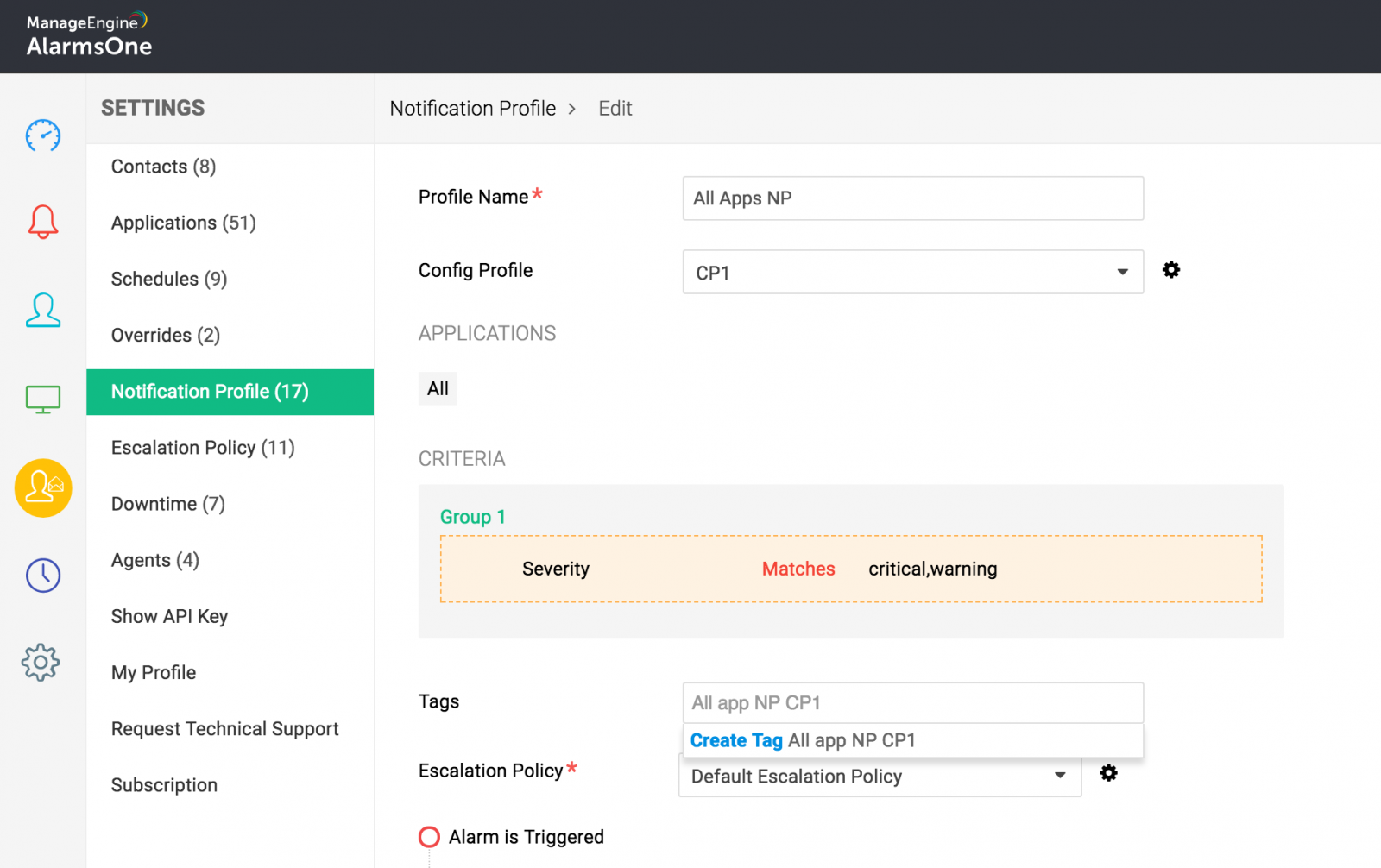
All Notification Profiles:
Click Notification Profiles icon in the left pane to view all the notifcation profiles created. The first one in the list is Default Notifcation Profile and rest of them are user created profiles.
Notification Profiles page allows to perform operations like Edit/Delete/Disable a notification profile. You can delete multiple notification profiles by selecting them and clicking Delete.

Default Notification Profile:
This profile is a default profile shipped with the AlarmsOne service. By default it associates all applications and the default Escalation policy. Super Admin can edit this Notification Profile.
