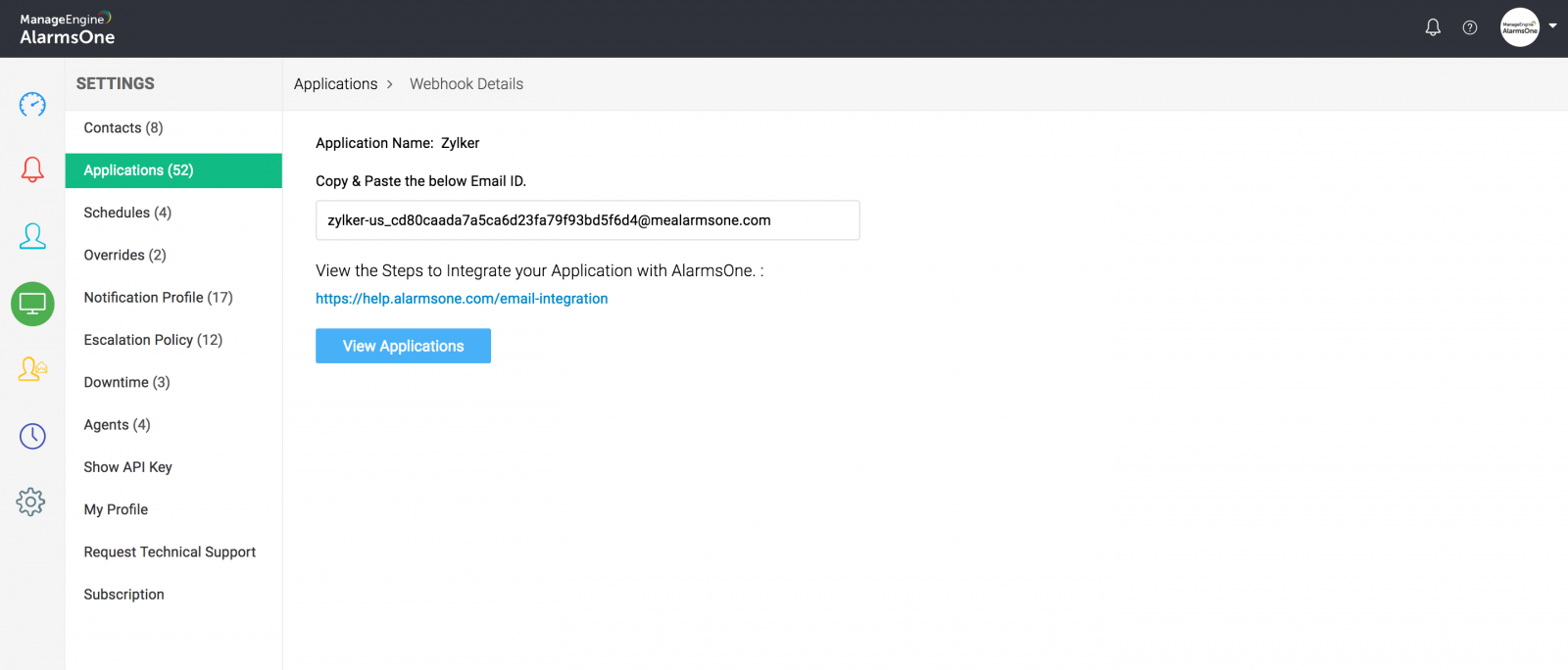Email Integration:
Email integration in AlarmsOne lets you integrate any application with AlarmsOne using email. Applications that are not capable of integrating using REST API or Webhook API can be integrated through AlarmsOne's email integration.
Unlike the usual methods of integration, email integration doesn't provide rich data about the alarm. It displays the email alert from a custom application in AlarmsOne dashboard, so that you can manage the email alarms along with other alarms, in one place. The utility of email integration is limited to an extent that the alarm contains only the content in the email alert sent from the custom application.
Integrating applications using Email:
1. Goto Applications by clicking the Applications icon in the left pane, then click Applications(+) button or click the +Add Application button at the top right corner. From the list displayed, select Email Integration.
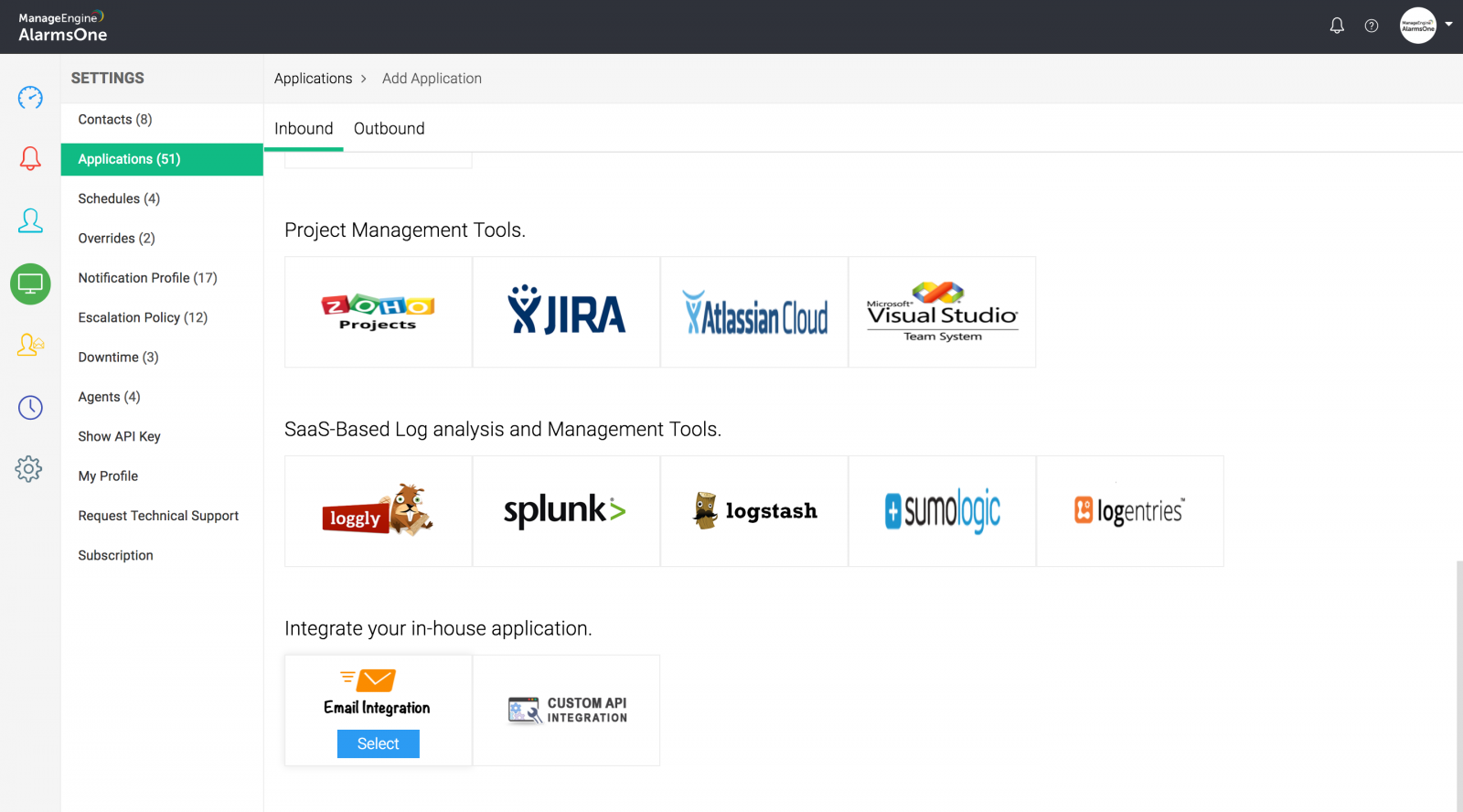
2. Enter an Application Label and the Application Name. In the category section, enter the entity which your application monitors. i.e., website, server, ping, application or any component. Then click Add.
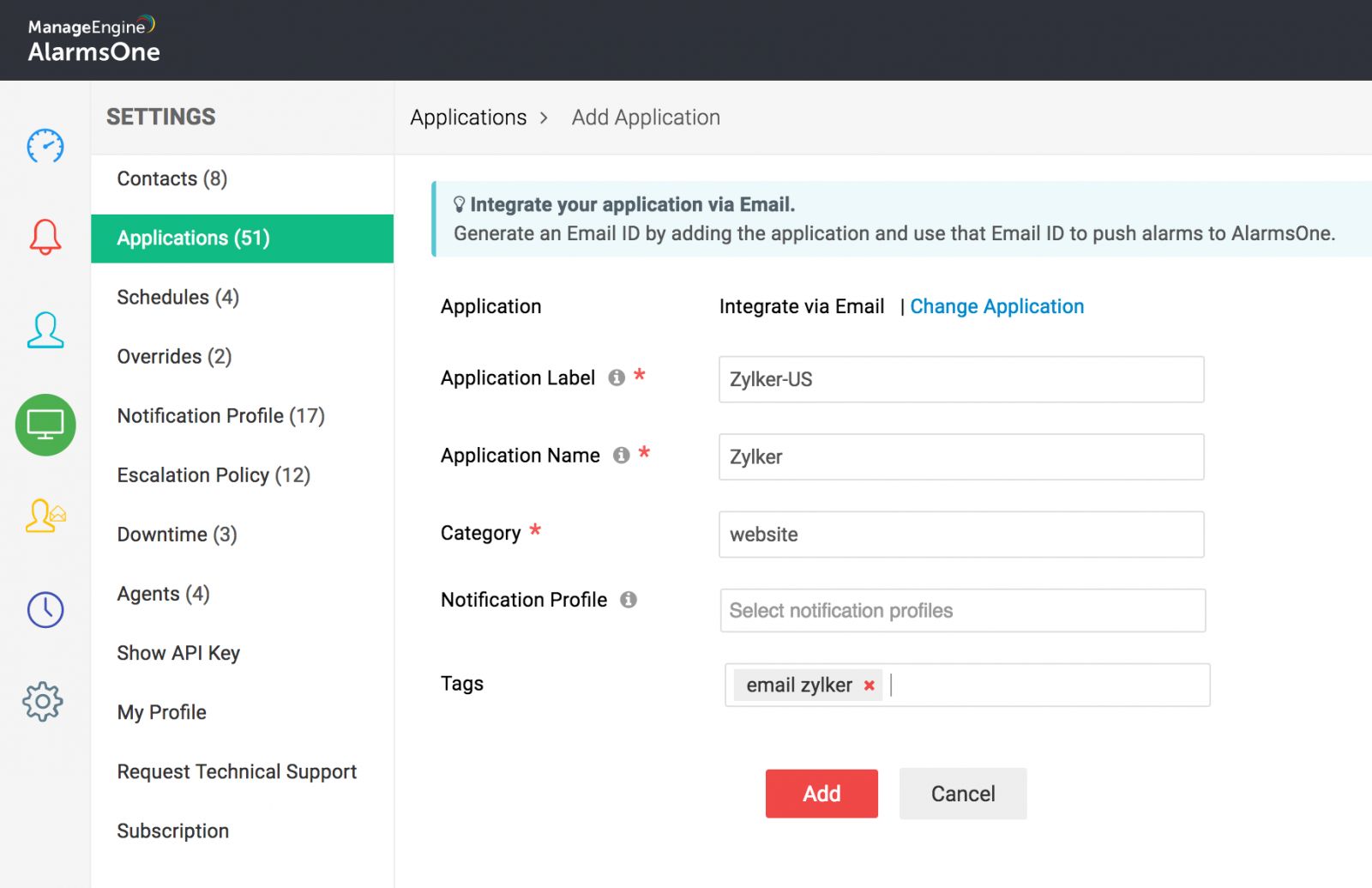
3. A mailbox is created for your account. It may take a little while to create a mailbox for the first time. An Email ID specific to the application is generated. Use the generated Email ID as a recipient in your custom application's notification profile. Now, the alarms show up in your AlarmsOne dashboard.