
How to Create an Escalation Policy?
Configuring an escalation policy involves two steps.
a) Creating a policy.
b) Associating it with a Notification Profile.
Creating a Policy:
To create a new escalation policy, goto Settings > Add Escalation Policy.
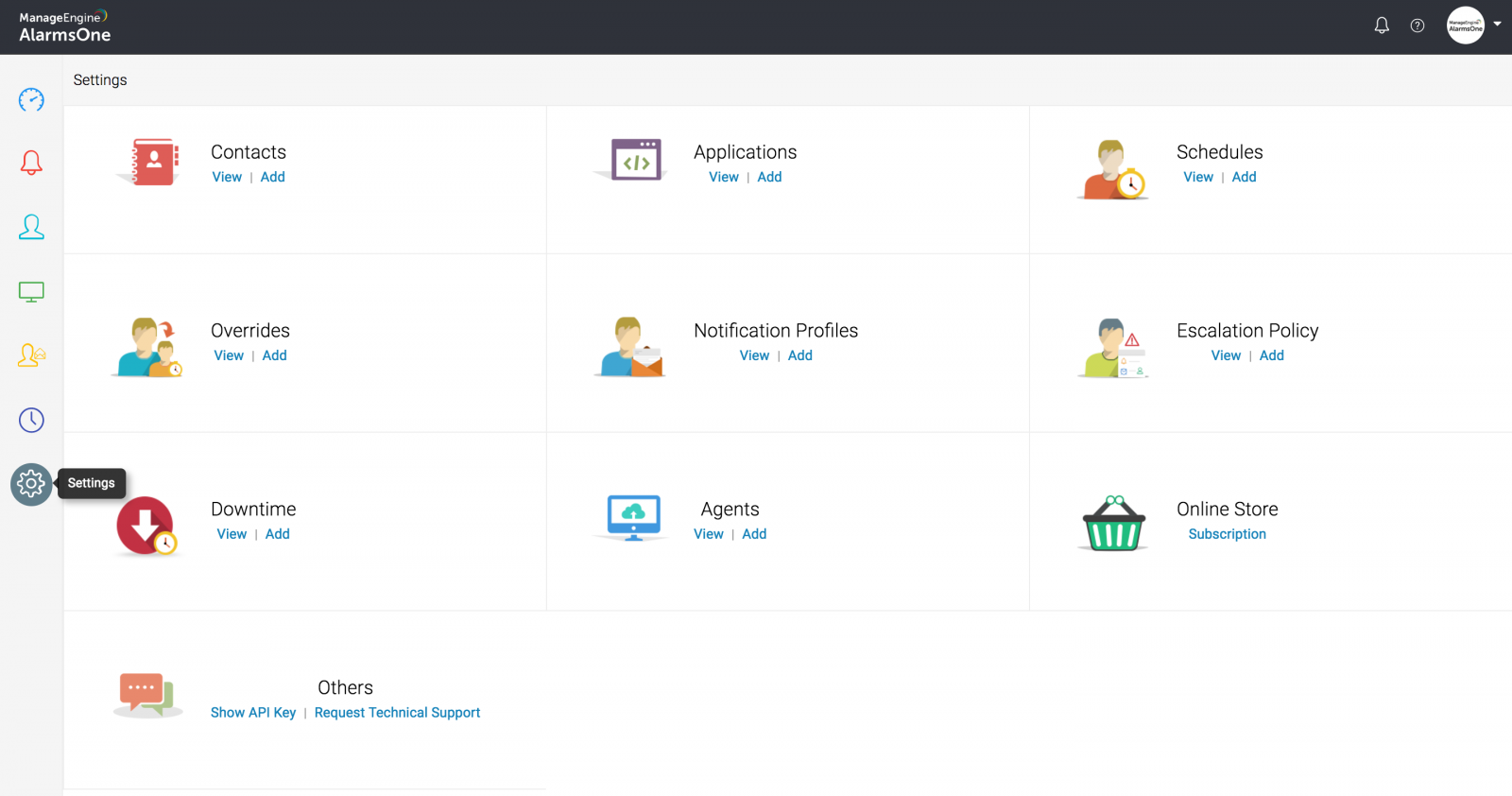
Steps:
1. Enter a policy name.
2. Select a Recipient to notify immediately when an alarm is triggered. You can also choose to Do Nothing.
3. Enter the escalation time-out duration in minutes.
4. Select ACK/CLOSED or CLOSED.
5. Select the next Recipient to notify if the alarm is not acknowledged/closed by the previous recipient in the given time.
6. Click the + button to add more levels of escalation.
7. Click Add.
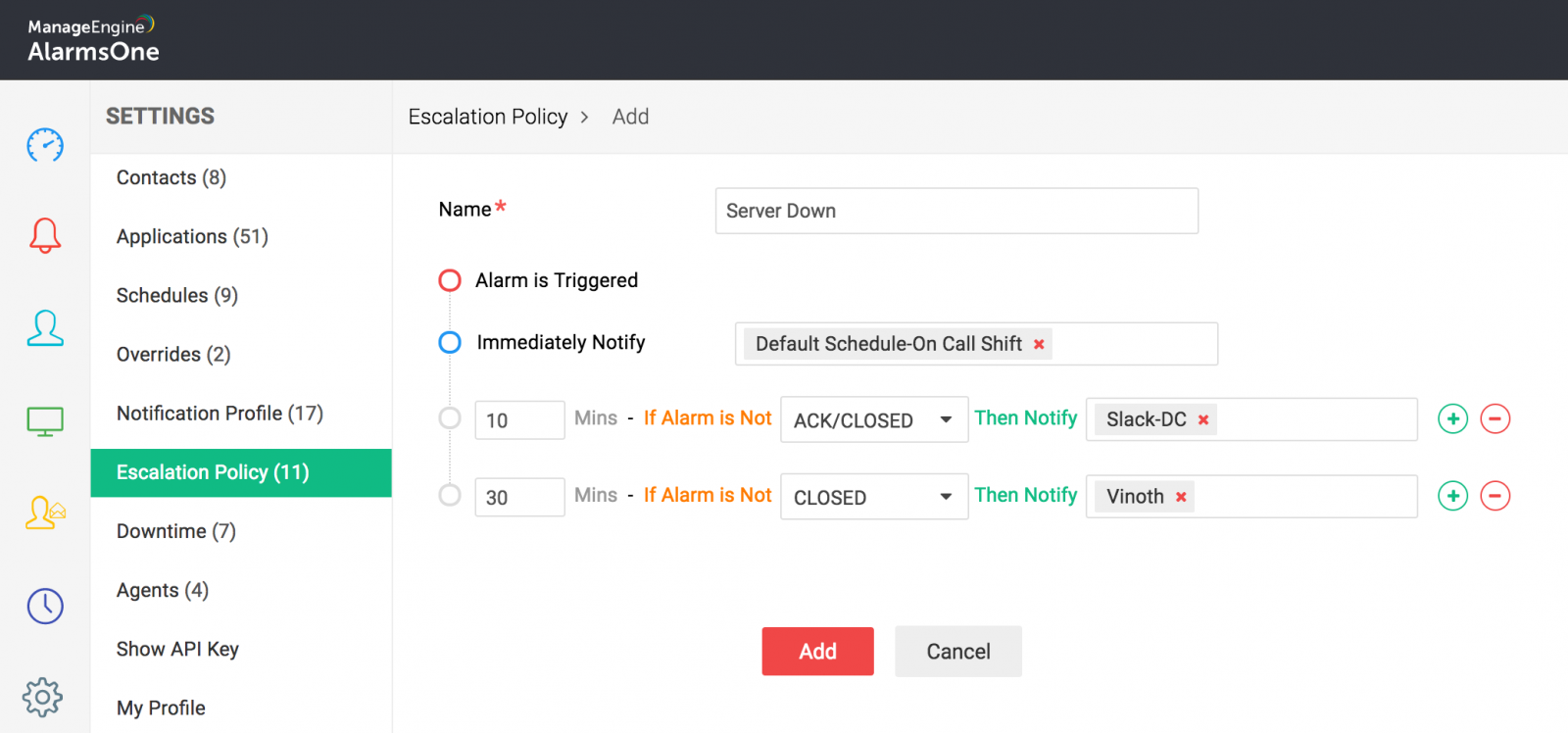
Associating with a Notification Profile:
1. Create a new notification profile or open an existing one.
2. In the Escalation Policy field, select your escalation policy from the drop down box.
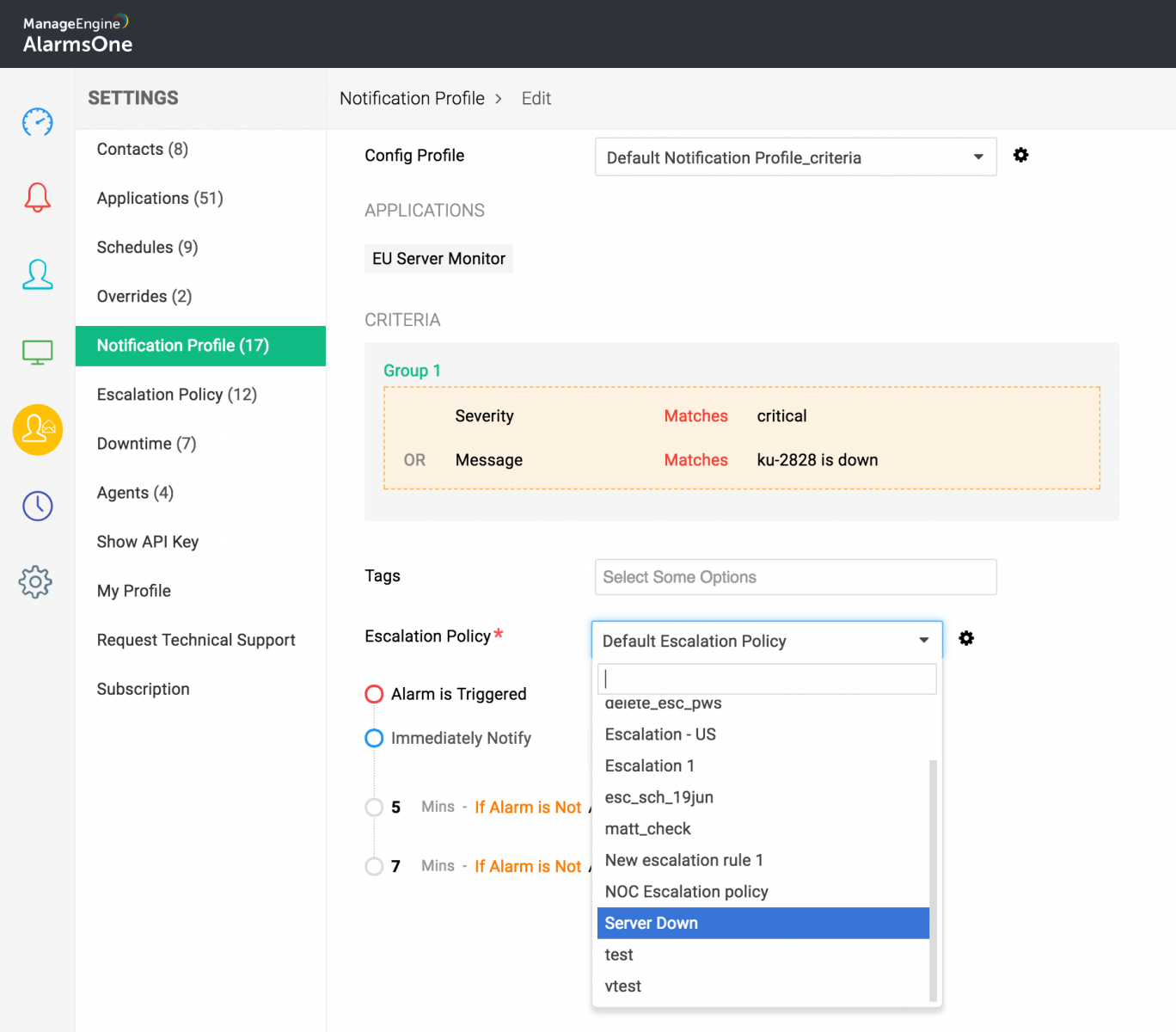
3. Click Save.
Now, your escalation policy is associated with the respective notification profile.
