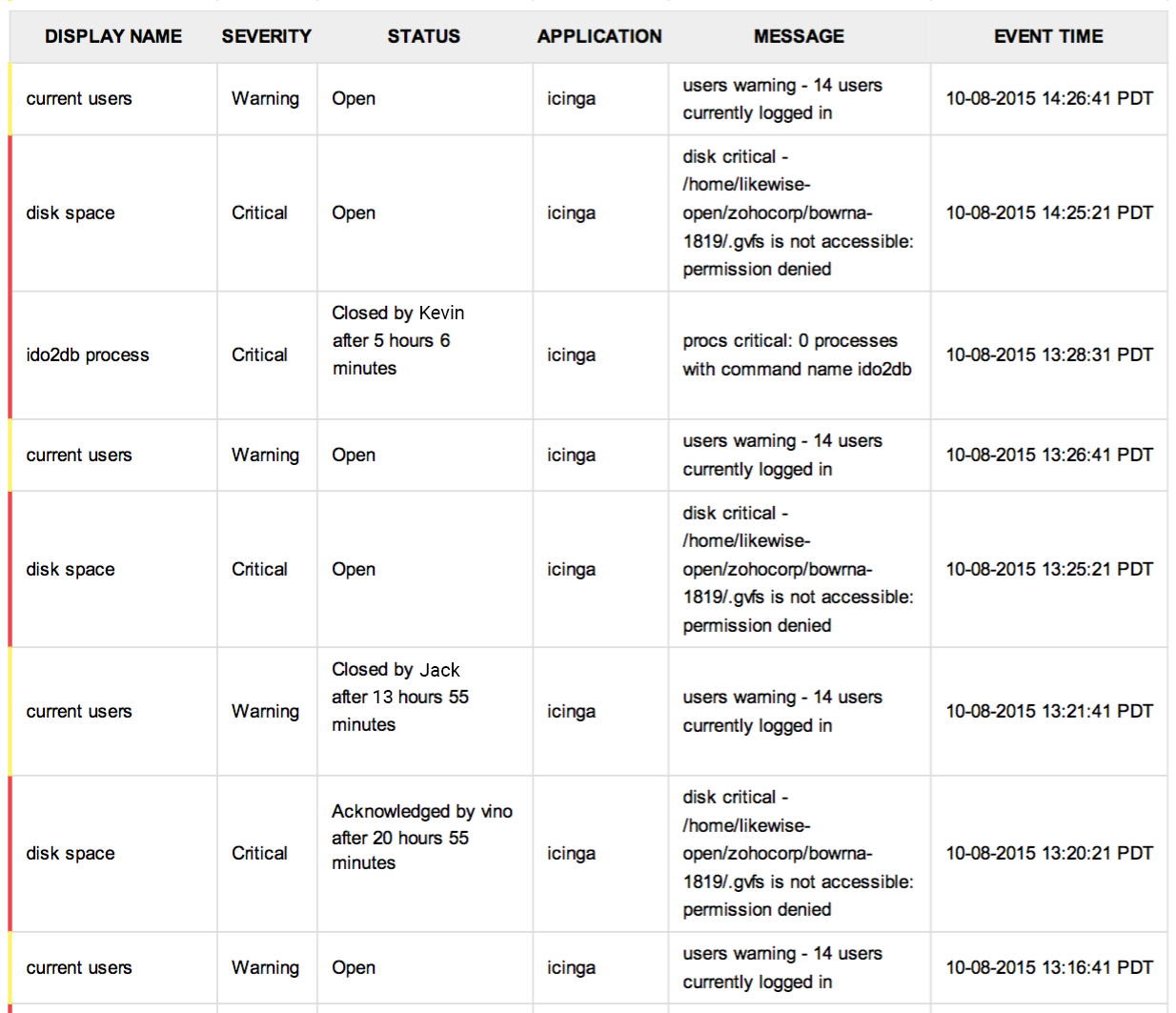AlarmsOne allows you to generate alarm reports for a particular time period to get deeper insights about issues. Now its easy to see the current status of old alerts, who acknowledged them, when they were closed, and how long it took to resolve the incident.
How to create Alarm Reports?
1. Log in to your account and go to Alarms page.
2. Select the time period for which you need a report.
3. If you want a report with all the alarms, click the All Alarms view. If you need a report for alerts in a particular view, click that view.
4. Click the filter icon and apply filters for Status, Severity, and Applications. You can also filter alarms based on different Tags.
5. After applying all filters, click the Alarm Report icon to generate report.
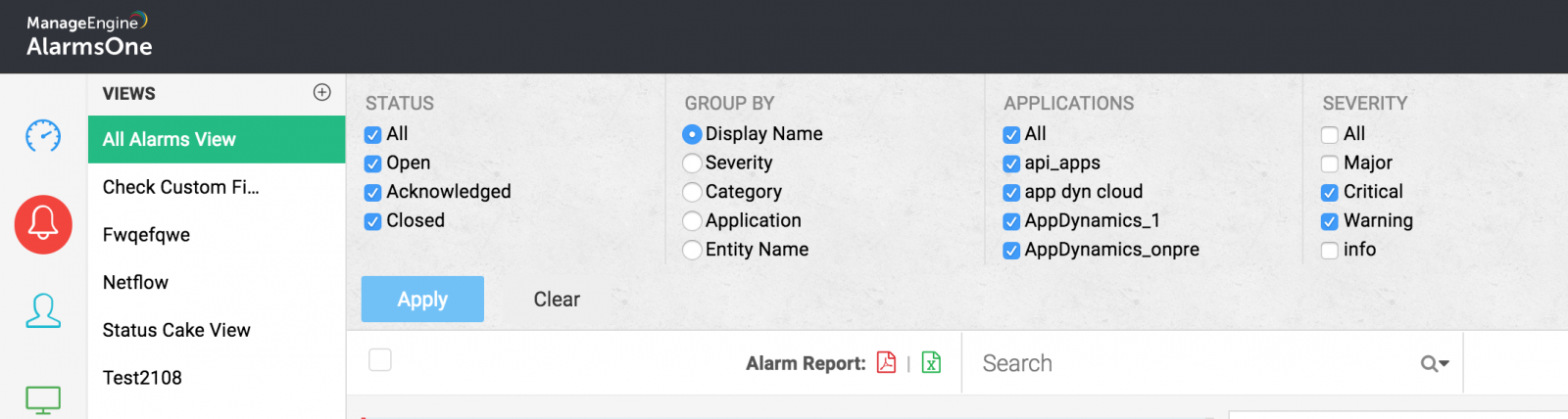
6. Reports can be generated in PDF and CSV. The red icon generates a PDF report and the green icon generates a CSV report.
Fields shown in Alarm Reports:
The following fields are shown in alarm reports: Display name, Severity, Status, Application, Message, and Event time.