
Adding a Schedule:
To add a schedule, click Schedules icon in the left panel and click the Add (+) button or click the +Add Schedule button at the top right corner. The following screenshots show how a schedule is added.
1. Enter the schedule name, select shift type, enter shift name, shift start time, end time and the users in that shift. To add a shift, click add row at the right end of the shifts row. The shift order can be rearranged by dragging the shifts.

2. If there is shift rotation, select the Rotation Type. Choose Date and Time for monthly rotation. For weekly rotation, select the day of the week. Select the number of days if the rotation is custom. After choosing the rotation type, select the days to be excluded by clicking the days in Exclude Days . Select the Schedule start date and time. If the schedule is supposed to end at a particular point of time, then select schedule end date and time.
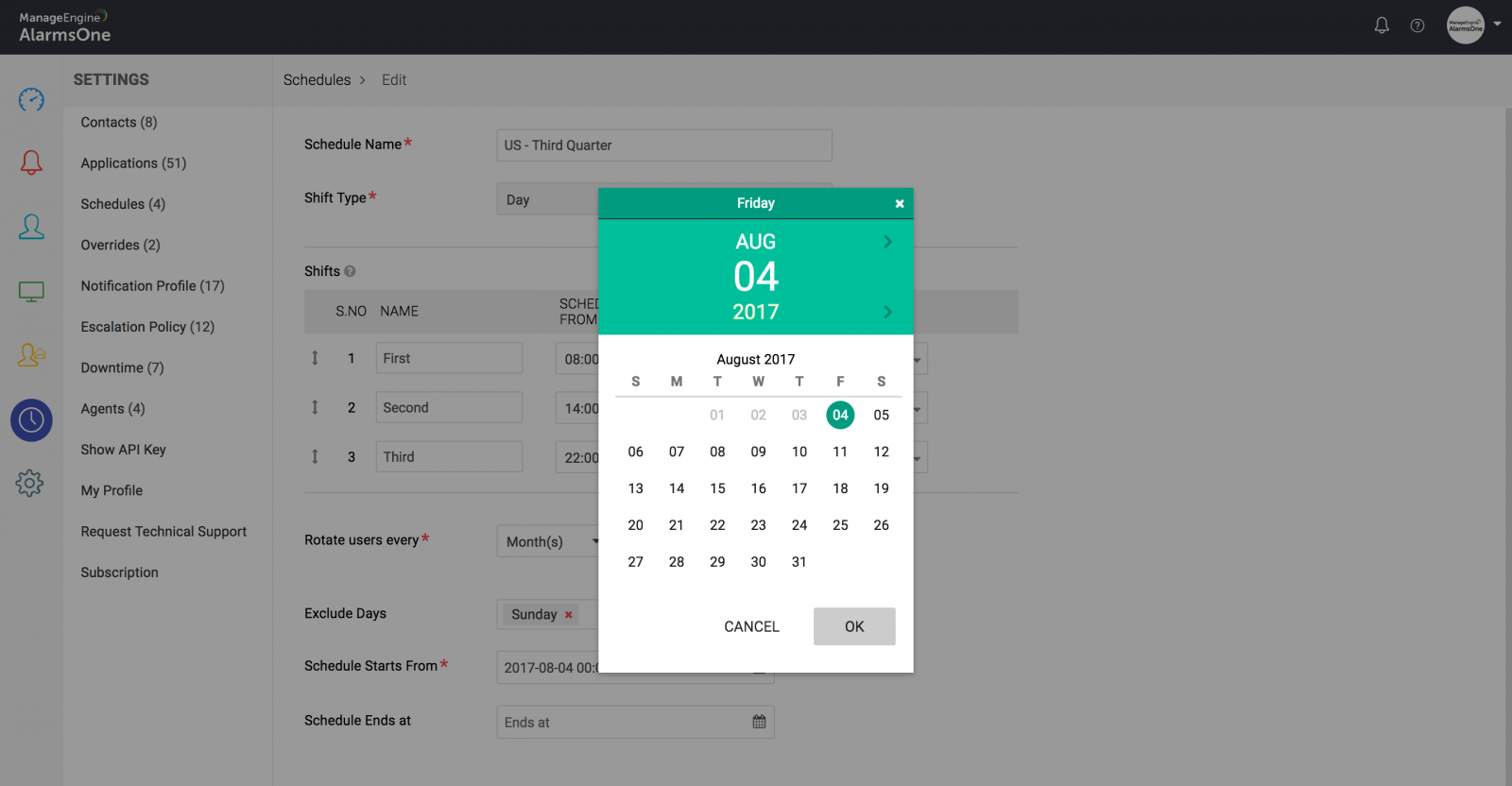
3. Click Add to add the schedule. Now, goto Escalation policies and add the schedule in the recipient list of the required policy to activate the schedule.

