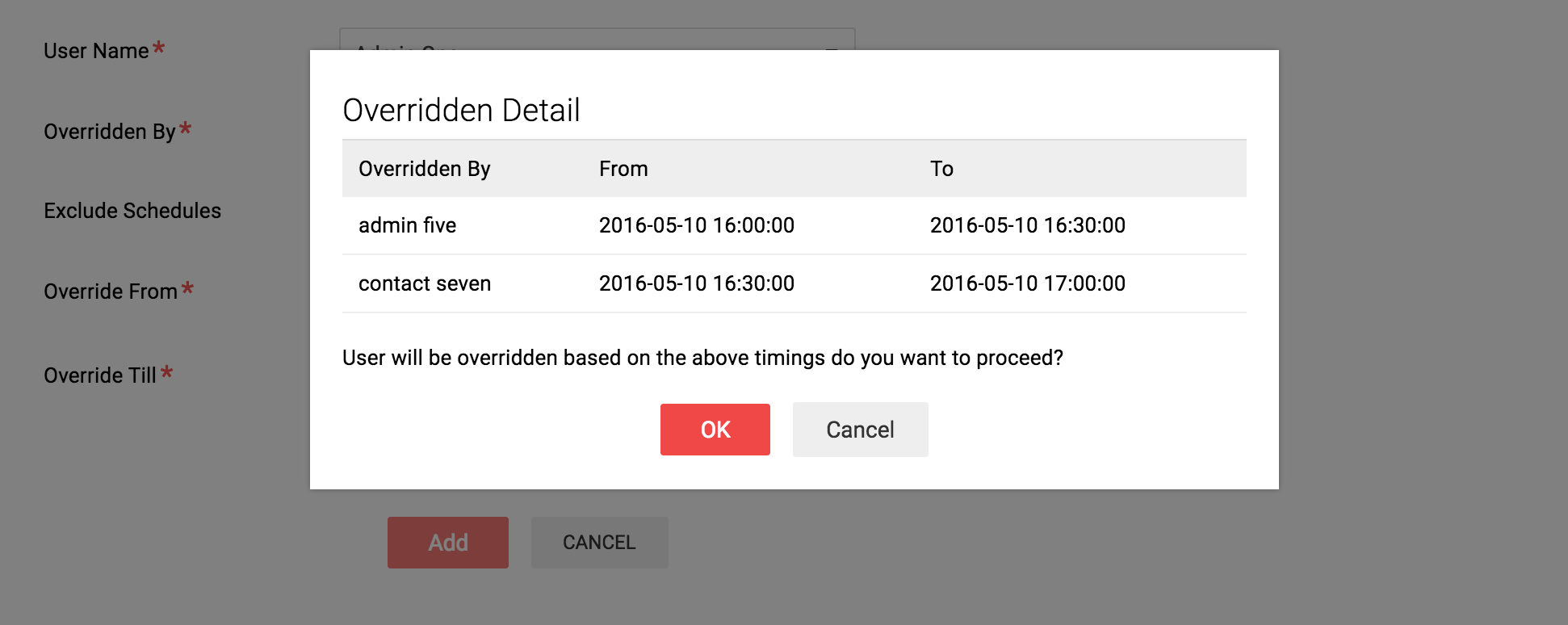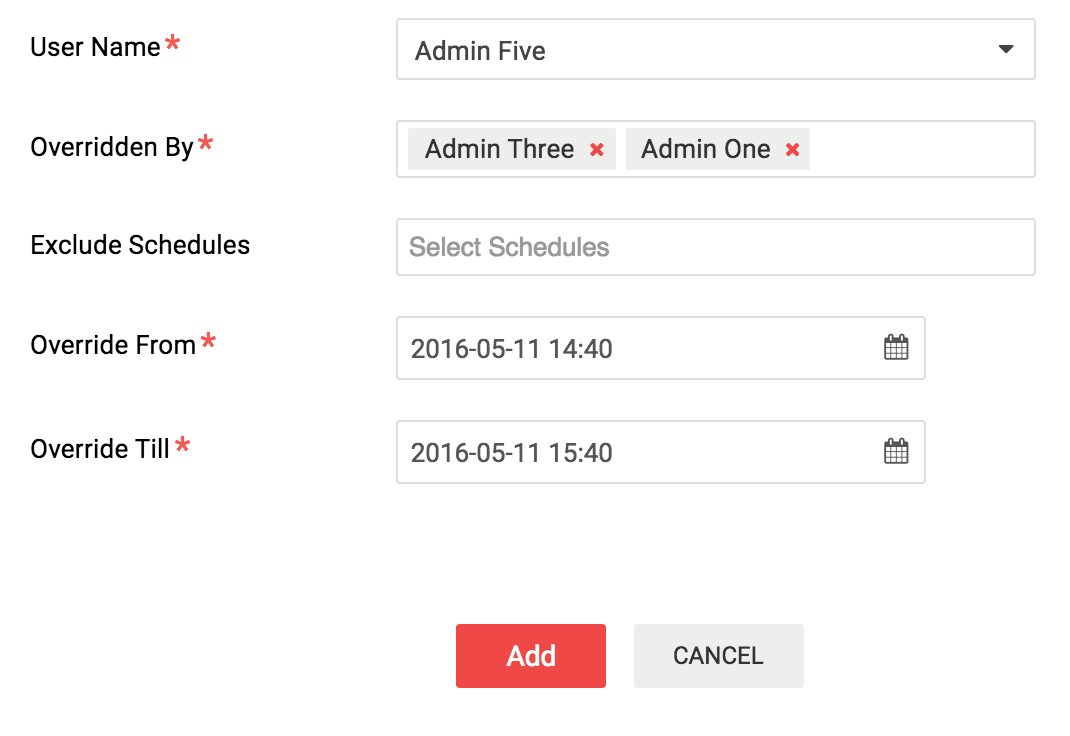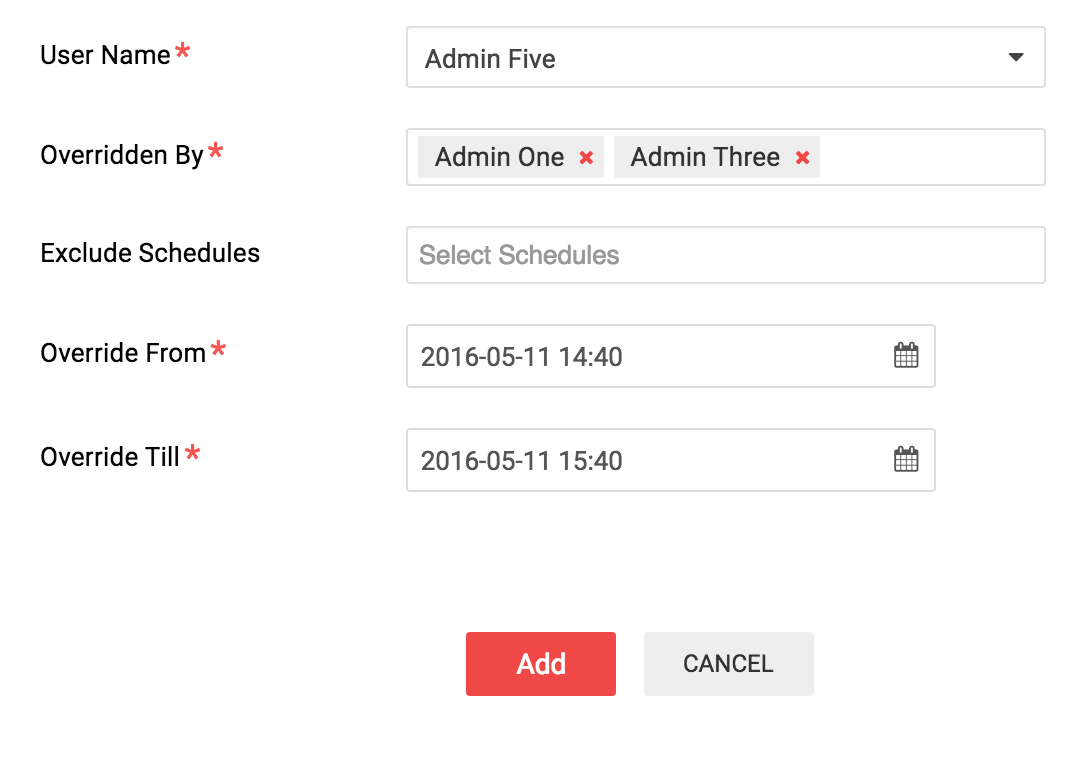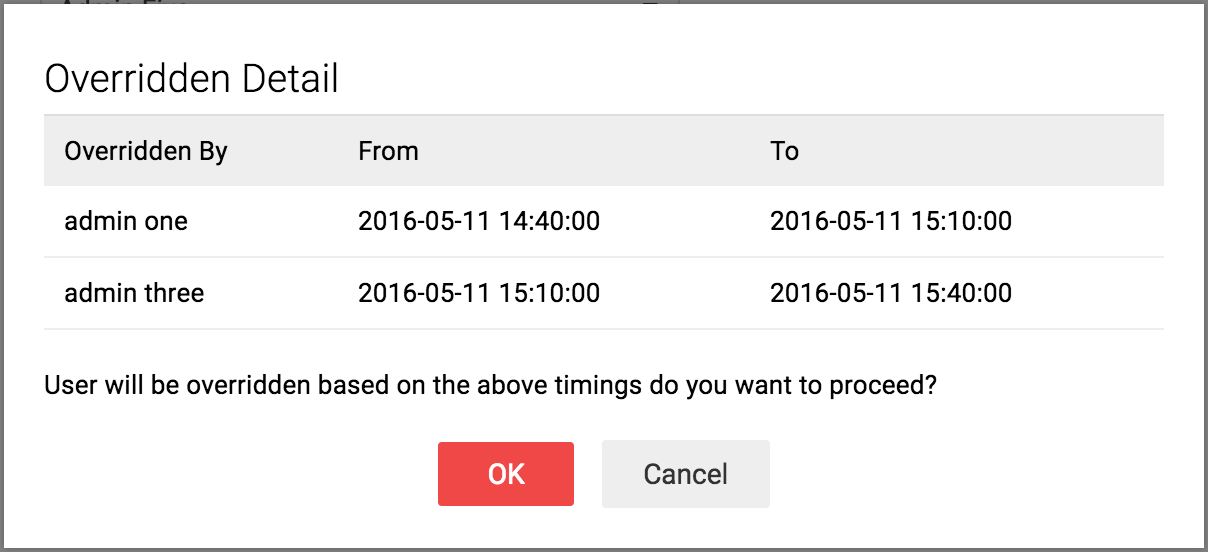Adding an Override:
To add an override, goto Settings by clicking the Settings icon, select Overrides and click the Add (+) button or click the +Add Override button at the top right corner of the panel. The following screenshots show how an override is added.
1. In the User Name drop box, select the user whose shift is to be overridden. Then select the users to whom the override should be assigned in Overridden By. Any number of users can be added to the list. If you need to exclude any schedule, enter it in the Exclude Schedules column.

2. By clicking the calender icon in Override From and Override Till, choose the date and the time period for which the override has to be assigned. The overriding time will be equally split among the users and will be assigned to them. After entering the details, click Add. The details of the override will be displayed. Click OK to add the override.